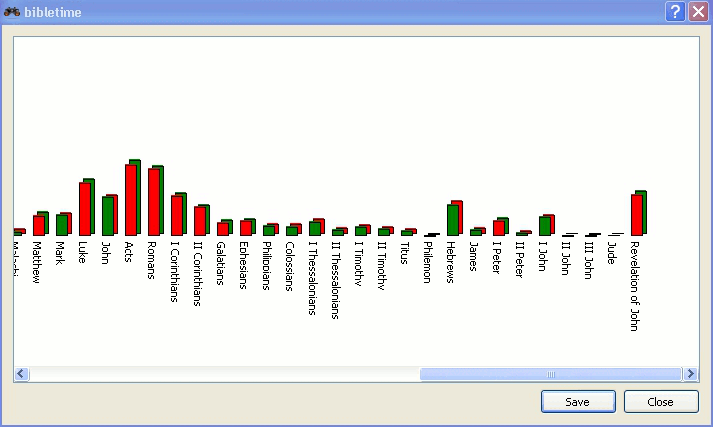You can look for a word or phrase in the open read window (e.g. the chapter of a bible that you're reading) just like you are used to from other programs. This function can be reached either by clicking with the mouse button and selecting , or by using the shortcut CtrlF. Read on to learn how you can search in entire works.
You can search in a work by clicking with the mouse button on its symbol in the and selecting . By holding Shift or Ctrl and clicking on other work's names you can select more than one. Then follow the same procedure to open the search dialog. You will be searching in all of these works at the same time.
You can also access the search dialog by clicking on from the main menu, and selecting the appropriate entry.
Kolmas mahdollisuus aloittaa hakuja on napsauttaa hiirellä hakusymbolia avoimessa lukuikkunassa.
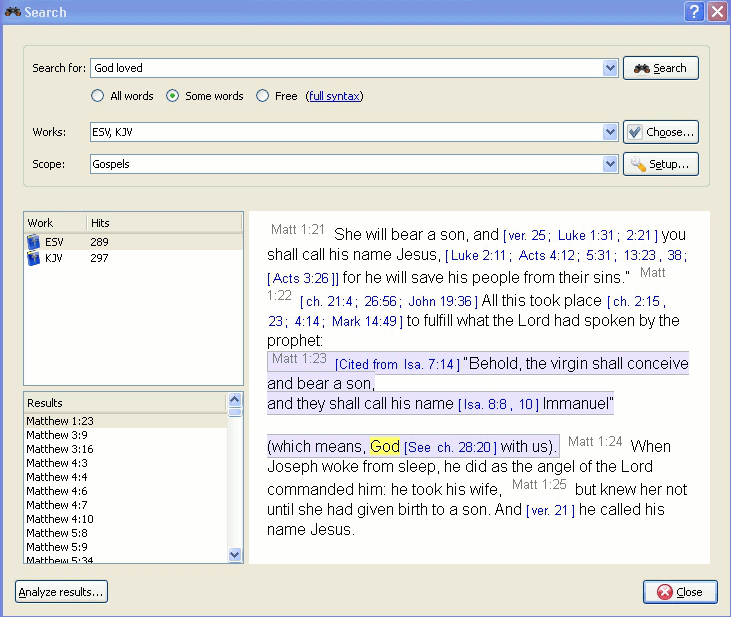 |
At the top of the options tab you will find (works). If you would like to search in multiple works, click on this button and you will be offered a menu where you can select the works you want to search in.
You can narrow the scope of your search to certain parts of the Bible by selecting one of the predefined scopes from the list in . You can define your own search ranges by clicking the button.
Enter the search phrase separated by spaces. By default the search function will return results that match all the words. If you want to find any of the words entered, select the button. If you want to perform a more complex search, select the button. You can see examples of searches by clicking on .
You can use wildcards: '*' matches any number of characters, while '?' will match any single character. The use of parenthesis allows you to group your search terms, e.g. '(Jesus OR spirit) AND God'.
To search text other than the main text, enter the text type followed by ':', and then the search term. Refer to the table below for examples.
Saatavilla olevat tekstityypit:
Taulu 3.1. Etsimistyypit
| Etuliite | Merkitys | Esimerkki |
|---|---|---|
| otsikko: | etsii otsikoita | otsikko:Jeesus |
| alaviite: | etsii alaviitteitä | alaviite:Mooses |
| vahvennos: | etsii Strongin numeroita | strong:G535 |
| muoto: | etsii mofologisia koodeja | morph:N-GSM |
Vihje
Voit napsauttaa hiiren oikealla painikkeella teosta ja valita löytääksesi edelläolevista kriteereistä sen, joka sopii sinulle. Kaikissa teoksissa ei ole sisäänrakennettua ominaisuutta tällaiselle etsinnälle.
BibleTime käyttää Lucene-etsintäkonetta toteuttaaksesi hakusi. Siinä on monta edistyksellistä ominaisuutta. Voit lukea lisää siitä täällä: http://lucene.apache.org/java/docs/index.html.
Here you can see how many instances of the search string were found, sorted by works. Clicking on a work with the mouse button allows you to copy, save, or print all verses that were found in a certain work at once. This also works when you click on one or more of the references to copy, save or print them. Clicking on a particular reference opens that verse up in context in the preview window below.
Vihje
Vedä viite ja pudota se teoksen symboliin kirjahyllyssä avataksesi teoksen lukuikkunaan sen jakeen kohdalta.
Vihje
Vedä viite ja pudota se avoimeen lukuikkunaan ja lukukohta hyppää sen jakeen kohdalle.
Vihje
Valitse viitteet ja vedä ne kirjahyllyyn luodaksesi kirjanmerkkejä.